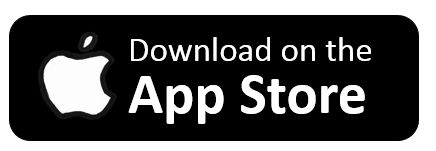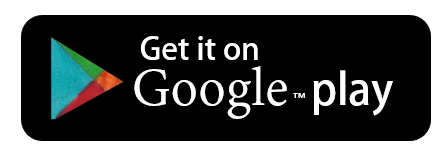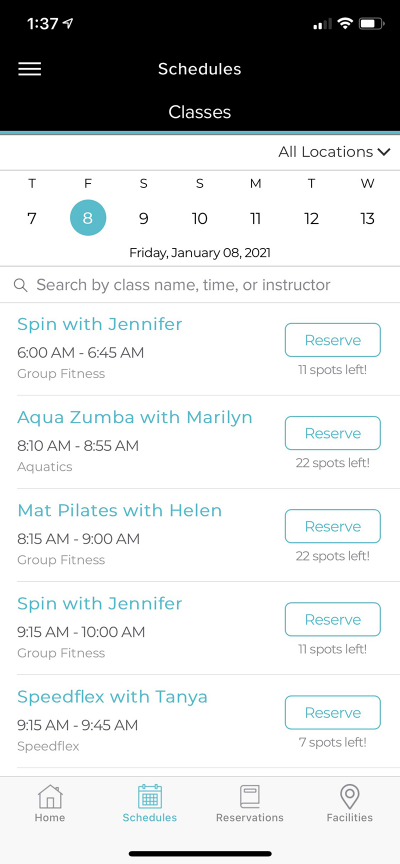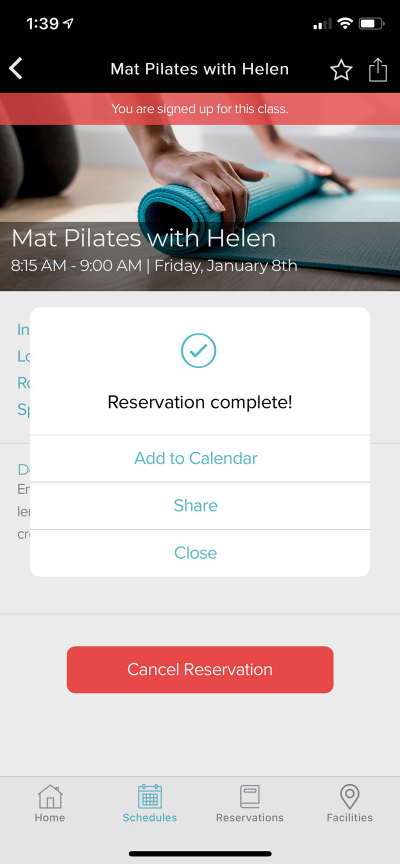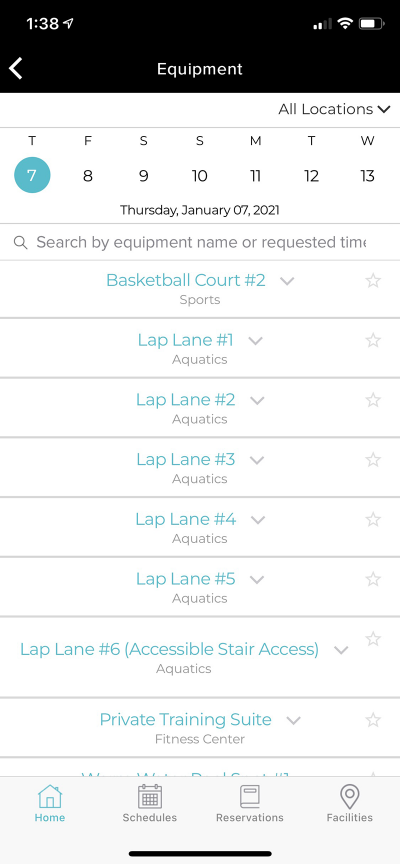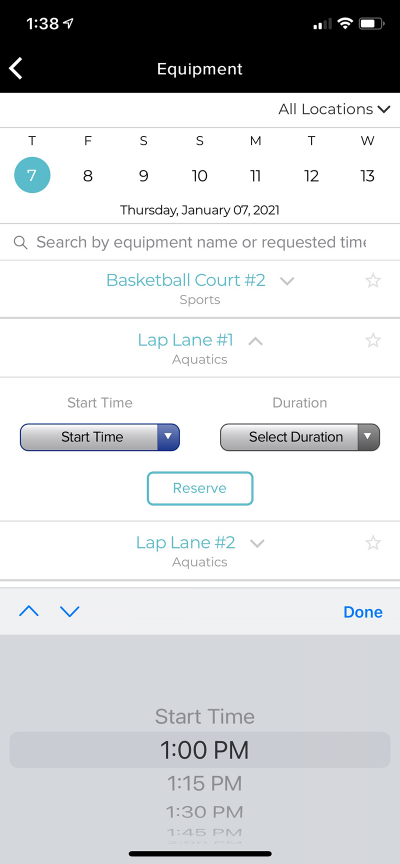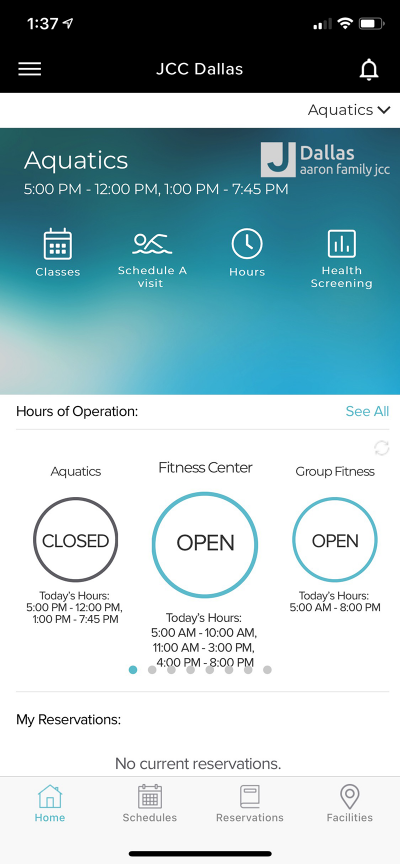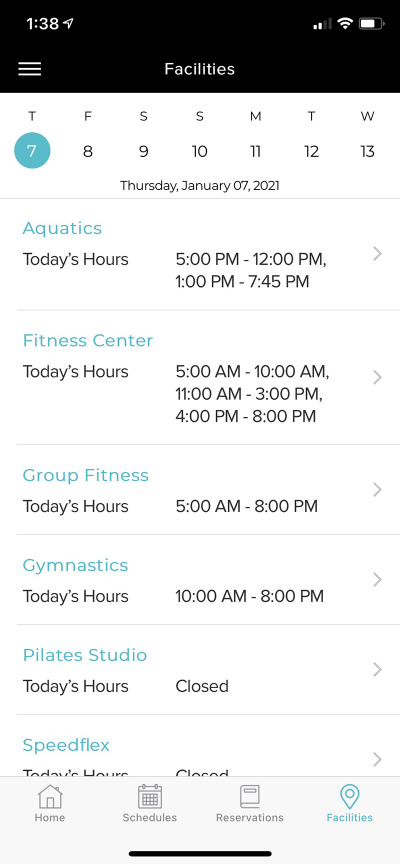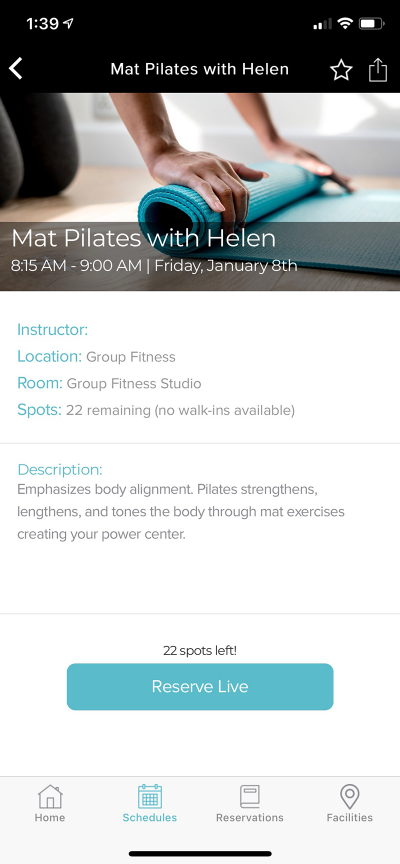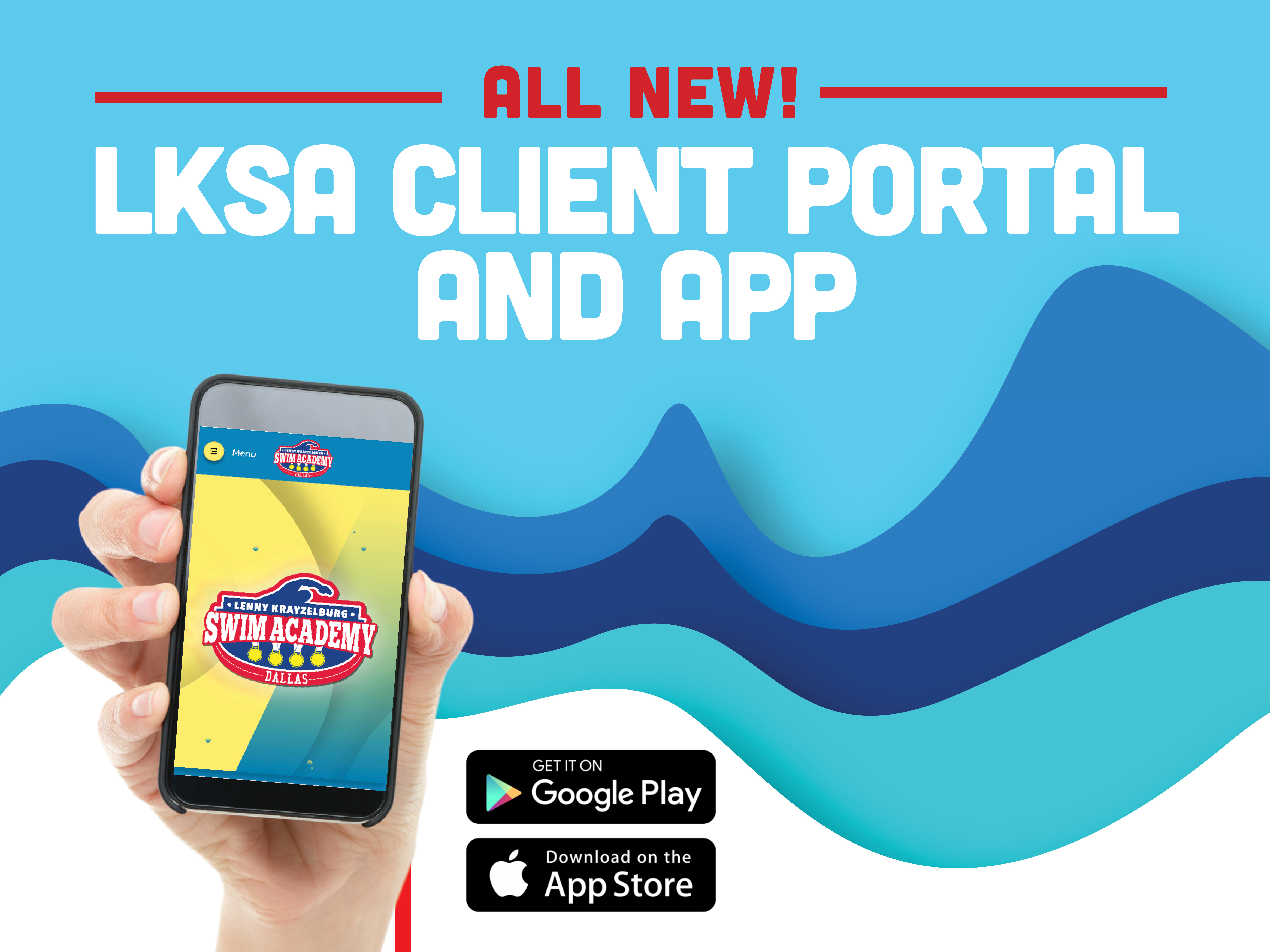
Connect with the LKSA of Dallas wherever, whenever! Our online client portal allows you to manage lessons and attendance, view payment history, update your contact information and more! Over the next few months additional features will be added so be on the look up out! Click the button below to visit our online portal.
FREQUENTLY ASKED QUESTIONS
How do I login?
If you are currently enrolled in lessons or have taken lessons with us in the past, then you already have an account with the email address on file and will need to set up a password:
- Select Log in
- Select “forgot password?” and enter your email address
- You will receive an email with directions to set your password
If you are not sure which email address we have in your account or would like to update it, please contact us.
If you have never been enrolled with LKSA Dallas:
- Create a new account to access the client portal
- You can add students, enter contact information, and view class option
- You will need to contact the LKSA office to schedule your evaluation.
How do I view and update my account information?
You can update current guardian information and add additional guardian information, add or change phone numbers, email addresses, add new students and update current student information
- Dashboard > My Account > Account Information
How do I pay for my swim lessons?
Since direct booking of lessons does not yet occur through the customer portal, no direct payments for lessons are made through the customer portal. Billing for LKSA is conducted automatically through the office.
- The customer portal allows you to view your LKSA payment history, account history, print statements, and more.
How do I view payment history?
The customer portal allows you to view your LKSA payment history, account history, print statements, and more.
- Dashboard > My Account > Transaction history
How do I update payment details?
Please contact the LKSA office at 214-239-7197.
How do I book an evaluation?
- Swim lesson schedules are viewable through the client portal
- Dashboard > Booking > select student or select “view all classes”
- You can set up your new account in the client portal but must contact the LKSA office to schedule your evaluation.
- Click here or You can call 214-239-7198 or email lksa@jccdallas.org
How do I book ongoing swim lessons or makeup lessons?
Swim lesson schedules are viewable through the client portal:
- Dashboard > Booking > select student or select “view all classes”
Direct scheduling is not yet available through the client portal. In order to book a class, you must contact the LKSA office.
When viewing a class, you will be presented with a link to contact us.
How do I view my swimmer’s current enrollment?
View current students and their enrollment information in your account:
- Dashboard > My Account > Your Students
How do I manage my swimmer’s current enrollment to drop or transfer?
Submit requests to “Drop Enrollment” or “Transfer Enrollment”
- Dashboard > My Account > Your Students > Enrollments
How do I view my swimmer’s class attendance?
- Dashboard > My Account > Your Students > Attendance
Can I manage my swimmer’s future absences?
Yes, You can submit an absence request by date of absences (one day or multiple days) or by individual enrollment
- Dashboard > My Account > Your Students > Future Absences
Can I manage my swimmer’s makeup tokens?
Makeup tokens allow you to keep track of how many makeup lessons you can schedule for your swimmer.
- Dashboard > My Account > Your Students > Makeups
- Makeup tokens are added when a student has an excused absence in the system or LKSA staff adds tokens to the account.
- Makeup tokens will be used by LKSA staff when booking makeup enrollments.
How do I view my swimmer’s skills and level?
Feature coming soon.
QUESTIONS?
If you already have the app, use the help function to contact technical support for assistance. If you are having trouble accessing the app or have other questions, please contact amartinez@jccdallas.org for assistance.